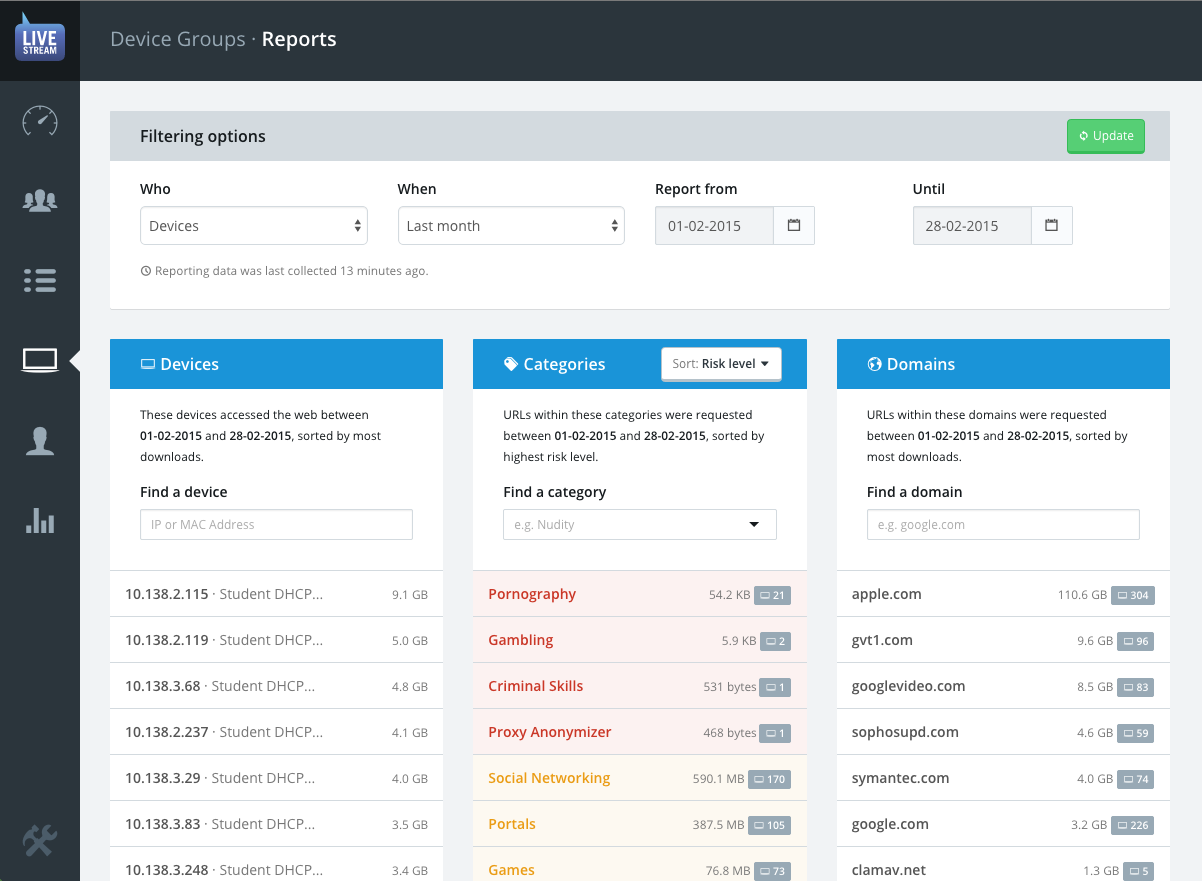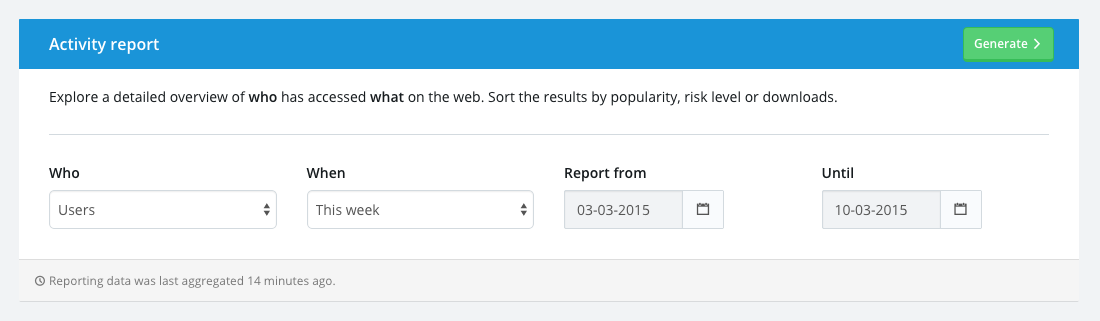Activity Reports
These reports present an aggregate view of all client activity to provide a fast way to explore:
- Which individuals have been downloading the most data.
- How many individuals have accessed (or attempted to access) each category of content.
- Which websites have been accessed the most, who accessed them and how much data has been downloaded from each
Reporting data is collected for reports every 15 minutes.
Generate a report
To get started, navigate to the Reports section from that main navigation menu and begin filling out the Activity report form at the top of the page:
Heads up! some reporting data may take a few minutes to generate especially if you are selecting a category or domain with lots of data points.
- Choose Who to report on. This option refers to how each client's web
access was authorised:
- Authenticated as a directory user
- By a Device Group (IP or MAC address)
- Choose When to retrieve data for. Larger time periods will take longer
to generate, so it's best to keep it as focussed as possible.
- There a pre-defined time periods to choose from.
- You ma also choose a custom time period in which case you must manually choose the From and Until dates.
- Click the Generate button
You will initially be presented with an overview of all your users' or devices' activity for the current week.
ProTip! you may change who and when you're reporting on at any time using the filtering options at the top of the page.
You can explore your results in the following ways:
Change the reporting period to one of a number of presets, or choose a custom start and end date.
Sort the top website categories by Risk level or by Total downloads.
Select a specific user or device to explore the activity of. This will present either a per-user or per-device activity report.
Select a particular category to view who accessed websites within that category and what those websites were.
Select a website domain to view which individuals accessed URLs within that domain and what the URLs within that domain were categorised as.